To change your password you must be logged in to the SpecMaster Online website.
Log in to your account and browse to the My Account page. Select the Change Password button.
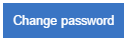
On the Change Password dialogue, complete the following mandatory fields (you can select the Cancel button at any time and you will keep your existing password):
- Old Password - Enter your existing password you use to log in to the website.
- New Password - Enter a new password you wish to use. See the password tips section below for help with creating a secure password.
- Confirm New Password - Re-enter the new password; this must match the password you have selected in the 'New Password' field.
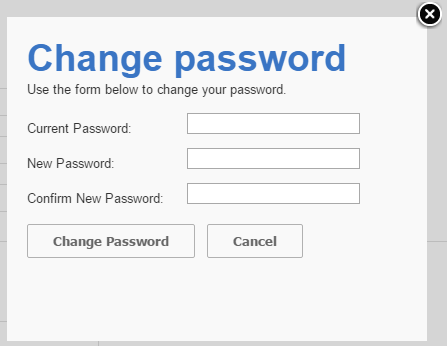
Select Change Password to complete the process.
Tips for selecting a secure password
An ideal password is long and has a combination of letters, punctuation, symbols and numbers. A list of tips for creating a secure password is included below.
- Include letters, punctuation, symbols and numbers.
- Mix capital and lowercase letters.
- Include similar-looking substitutions, e.g. "$" for the letter "S" or the letter "O" in place of the number "0".
- Never write your password down.
- Never send your password by email.
- Don't use the same password for everything.
- Change your password often.